Export Issues
-
Can I edit the project again once I exported it to other formats?
Once you exported the project file to a video format, such as mp4, mov etc., you are not able to modify the elements (text, transition, Intro/Credit etc.) of the project file any more.
But if you have saved the project file as a .wfp project file, you could reload it by clicking File>Open Recent to import it for further modification.
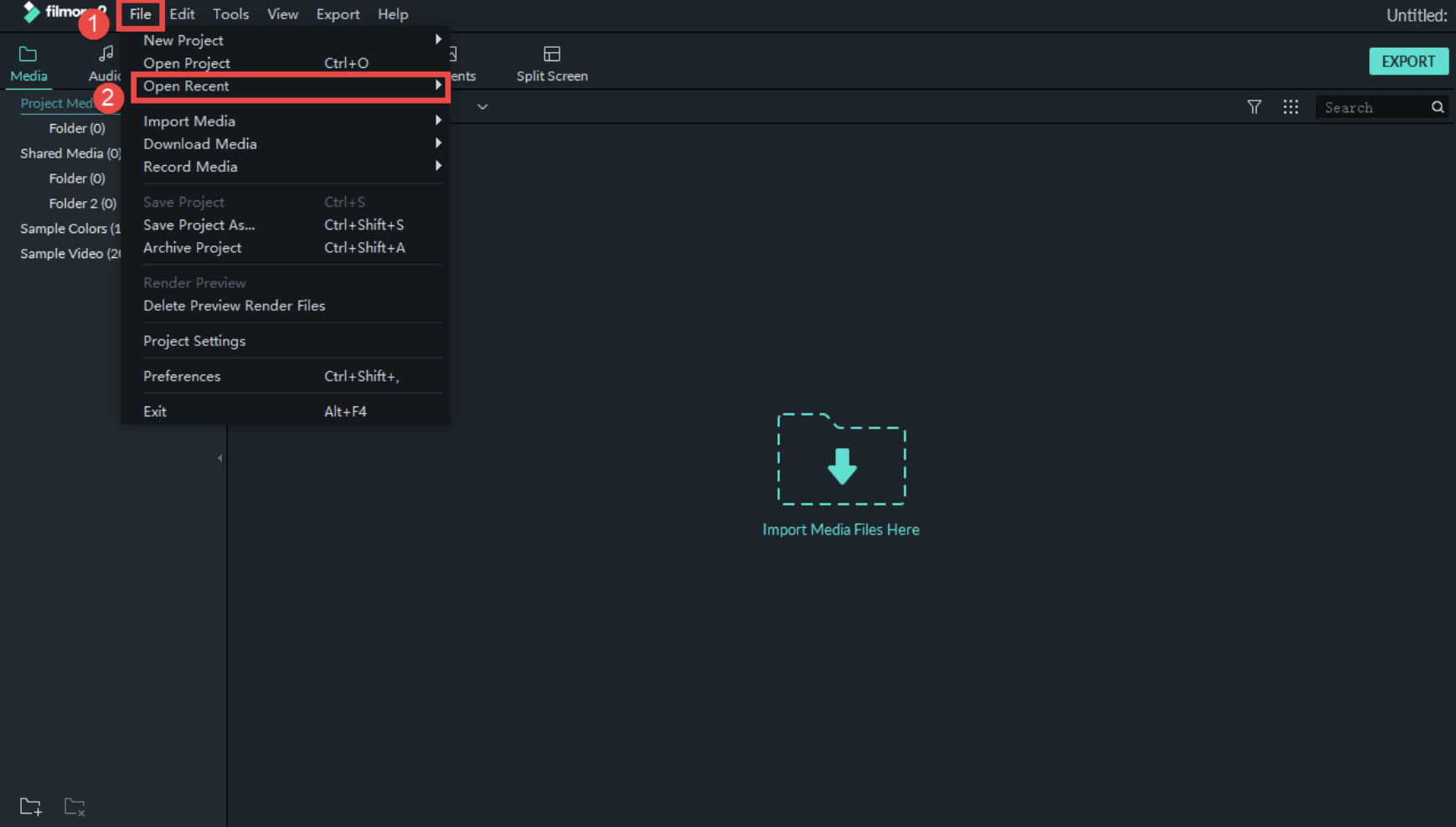
-
What can I do if the quality of my exported video is bad?
Filmora supports user to customize output settings. To maintain the output video quality and size, it is suggested to keep the Resolution, Frame Rate and Bit rate same as those in your original video. You can check the original parameters in Media Library, right click and see the properties.

-
Why the conversion process is so slow?
The conversion speed depends on not only the size, length of the source video, but also depends on the output settings. Meanwhile it will be affected by the performance of your computer as well. There are things you can do to export more quickly.
1. Faster Hardware
In general, working with faster computers also means that your exporting will be faster. If available, be sure that your GPU is enabled in Filmora9 when exporting. You can click File>Preferences>Performance, then check the GPU acceleration there.

2. Optimized Media
To encode more quickly, the videos in your sequence should be optimized as much as possible prior to export. First of all, since using effects increases the time it takes to encode a video, it is suggested to cut down the unnecessary effects when in the editing phase. Besides, when exporting, please keep the Resolution, Frame Rate and Bit rate same as those in your original video to shorten the encoding process for scaling. You can check the original parameters in Media Library, right click and see the properties.
